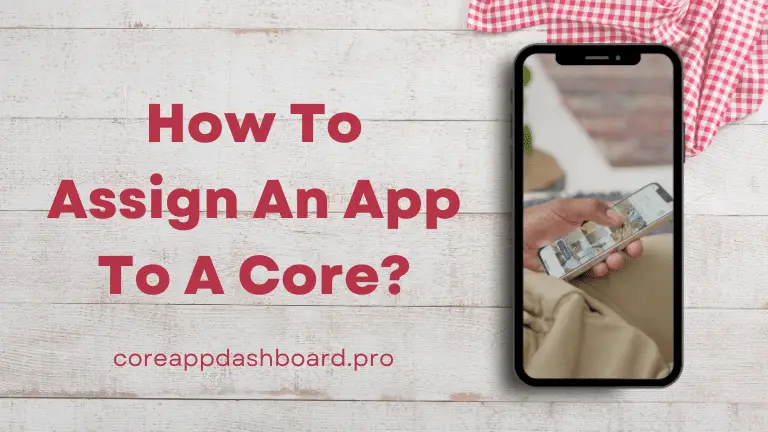How To Assign An App To A Core? In today’s fast-paced digital landscape, where performance and efficiency are paramount, the ability to harness the full potential of your computer’s hardware resources has become increasingly crucial. With the advent of multi-core processors, a new frontier of optimization has emerged, allowing users to assign specific applications or processes to dedicated cores, thereby maximizing computational power and ensuring optimal system performance.
Whether you’re a power user, a gamer, a content creator, or a professional working with demanding software, understanding how to assign an app to a core can unlock a world of possibilities, enabling you to squeeze every ounce of performance from your machine. In this comprehensive guide, we’ll delve into the intricacies of multi-core processing, explore the benefits of core assignment, and provide step-by-step instructions on how to effectively allocate applications to specific cores, ensuring a seamless and optimized computing experience.
Contents
Understanding Multi-Core Processing
Before we dive into the specifics of assigning apps to cores, it’s essential to grasp the fundamental concepts of multi-core processing and its significance in modern computing.
The Evolution of Multi-Core Processors
In the early days of personal computing, processors were single-core, meaning they could only handle one task at a time. As technology advanced and computational demands increased, the limitations of single-core processors became increasingly apparent. To address this, chip manufacturers introduced multi-core processors, which essentially combined multiple processing units (cores) onto a single chip.
The introduction of multi-core processors revolutionized the computing industry, enabling parallel processing and allowing multiple tasks to be executed simultaneously. This not only improved overall system performance but also paved the way for more efficient utilization of system resources.
The Benefits of Multi-Core Processing
Multi-core processing offers numerous benefits that have made it an industry standard in modern computing:
- Improved Multitasking: With multiple cores available, the processor can handle multiple applications or processes simultaneously, ensuring smooth multitasking and minimizing system lags or freezes.
- Enhanced Performance: By distributing the workload across multiple cores, computationally intensive tasks can be executed more efficiently, resulting in faster processing times and improved overall system responsiveness.
- Energy Efficiency: Multi-core processors are designed to efficiently distribute workloads, allowing individual cores to operate at lower frequencies and reduce power consumption, thereby improving energy efficiency and extending battery life in portable devices.
- Future-Proofing: As software and applications continue to evolve and become more demanding, multi-core processors provide a scalable solution, ensuring that systems can handle increasing computational requirements without the need for frequent hardware upgrades.
While multi-core processors offer significant advantages, maximizing their potential often requires proactive management and optimization, particularly when it comes to assigning specific applications or processes to dedicated cores.
Understanding Core Assignment and Its Benefits
Assigning an app to a specific core, also known as core affinity or CPU affinity, is the process of binding a particular application or process to a designated core within a multi-core processor. This strategic allocation of resources can yield numerous benefits, including improved performance, reduced resource contention, and more efficient system utilization.
Performance Optimization
By assigning computationally intensive applications to dedicated cores, you can ensure that they have exclusive access to the necessary processing resources, minimizing interference from other tasks or processes. This can result in faster execution times, reduced latency, and an overall smoother user experience, especially for applications that heavily rely on CPU performance, such as video editing software, 3D rendering engines, or scientific simulations.
Reduced Resource Contention
In a multi-tasking environment, multiple applications or processes may compete for the same system resources, leading to resource contention and potential performance bottlenecks. By assigning specific apps or processes to dedicated cores, you can effectively isolate them from one another, minimizing resource contention and ensuring that each application or process receives the necessary resources to operate efficiently.
Improved System Stability and Reliability
Core assignment can also contribute to improved system stability and reliability. By isolating critical system processes or applications that require strict real-time performance, you can prevent potential conflicts or interference from other tasks, reducing the risk of crashes, freezes, or unexpected behavior.
Customized User Experience
For power users, gamers, and professionals who demand peak performance from their systems, core assignment provides an opportunity to fine-tune the computing experience to their specific needs. By carefully allocating resources and prioritizing critical applications, users can optimize their systems for their preferred workloads, ensuring a tailored and highly personalized computing experience.
While the benefits of core assignment are compelling, it’s important to note that improper or excessive core assignment can lead to resource underutilization and potential performance degradation. As such, it’s crucial to approach core assignment with a strategic mindset and a thorough understanding of your system’s hardware capabilities and application requirements.
Step-by-Step Guide: How to Assign an App to a Core
Now that you understand the underlying concepts and benefits of core assignment, let’s dive into the practical steps required to allocate specific applications or processes to dedicated cores on your system.
Step 1: Identify Your System’s CPU and Core Configuration
Before proceeding with core assignment, it’s essential to identify your system’s CPU and core configuration. This information will help you understand the available resources and make informed decisions about resource allocation.
To obtain this information on a Windows system, follow these steps:
- Press the Windows key + R to open the Run dialog box.
- Type “msinfo32” and press Enter to launch the System Information utility.
- Navigate to the “System Summary” section, where you’ll find details about your CPU, including the number of cores and logical processors.
On a macOS system, you can follow these steps:
- Click on the Apple menu in the top-left corner of your screen.
- Select “About This Mac” from the dropdown menu.
- Click on the “System Report” button to open the system profiler.
- Navigate to the “Hardware” section, where you’ll find information about your CPU and its core configuration.
For Linux users, you can use the following command in the terminal to display CPU information:Copy code
lscpu
This command will provide detailed information about your system’s CPU, including the number of physical and logical cores.
Step 2: Identify Resource-Intensive Applications
Once you have a clear understanding of your system’s CPU and core configuration, the next step is to identify the resource-intensive applications or processes that would benefit most from core assignment.
Some common examples of resource-intensive applications include:
- Video editing software (e.g., Adobe Premiere Pro, Final Cut Pro)
- 3D rendering and modeling applications (e.g., Autodesk Maya, Blender)
- Scientific simulations and computational software
- High-performance gaming applications
- Virtualization and emulation software
- Intensive multimedia encoding/decoding tasks
Pay close attention to applications that consistently consume a significant amount of CPU resources or exhibit performance bottlenecks during intensive operations.
Step 3: Choose a Core Assignment Strategy
With your system’s CPU configuration and resource-intensive applications identified, it’s time to develop a core assignment strategy. There are several approaches you can take, depending on your specific needs and system configuration:
- Dedicate Cores to Critical Applications: Assign your most resource-intensive applications or processes to dedicated cores, ensuring they have exclusive access to the necessary processing power.
- Isolate Background Processes: Assign background processes or system services that consume significant resources to dedicated cores, preventing them from interfering with your foreground applications.
- Load Balancing: Distribute applications and processes across multiple cores to achieve an optimal balance of resource utilization and performance.
- Prioritization: Prioritize critical applications or processes by assigning them to higher-performance cores, while allocating less demanding tasks to slower or lower-priority cores.
The strategy you choose will depend on factors such as the number of available cores, the resource requirements of your applications, and your performance goals.
Step 4: Implement Core Assignment
With your core assignment strategy in place, it’s time to implement the actual process of assigning applications or processes to specific cores. The exact steps will vary depending on your operating system and the tools or utilities you choose to use.
Windows:
On Windows systems, you can use the built-in Task Manager to assign applications or processes to specific cores. Here’s how:
- Right-click on the taskbar and select “Task Manager” from the context menu.
- In the Task Manager window, navigate to the “Details” tab.
- Right-click on the process or application you want to assign to a core and select “Set Affinity” from the context menu.
- In the “Processor Affinity” window, select the cores you want to allocate to the selected process or application.
- Click “OK” to apply the changes.

FAQs
What does it mean to assign an app to a core?
Assigning an app to a core means specifying which processing core or processor on a device should be used to run the app.
How do I assign an app to a core on Android devices?
On Android devices, you can assign an app to a core using third-party apps or by modifying system settings. However, this typically requires root access, which can void your device’s warranty and may cause stability issues.
Can I assign an app to a specific core on iOS devices?
iOS does not provide built-in functionality to assign an app to a specific core. The operating system manages core assignment automatically based on system load and other factors.
Why would I want to assign an app to a specific core?
Assigning an app to a specific core can potentially improve performance and efficiency, especially on devices with multiple cores. It can also be useful for troubleshooting or optimizing app performance.
Are there any risks associated with assigning an app to a core?
Assigning an app to a specific core without proper knowledge or understanding of the system architecture can lead to stability issues, reduced performance, and potential damage to the device. It’s important to proceed with caution and only make changes if you fully understand the implications.